Open topic with navigation
Record Contributions by Service Time
You may find it useful to begin tracking contributions by worship service time. This is another data point that could help your church determine whether or not to add or remove existing service times. If you have already configured your worship service activity, you are ready to go! The following procedures show how to add contributions (either by check scan or manual data entry) and add the schedule time to the contributions.
Add a service time to a contribution through the Contributions check scanning application
Before you can use the following procedure, you must install Fellowship One Contributions. When you are signed into Fellowship One, click the Support link and then click FT Solutions. Search using the word "contributions" for instructions and the download link necessary to install the application.
To enter a contribution and apply a service time:
- Start Fellowship One Contributions. The sign in screen appears. Enter your User Name, Password, and Church Code and click Sign in.
- Click File and New Batch to start a new batch.
- Scan a check and enter the amount in the Amount field.
 Your screen should look like this
Your screen should look like this
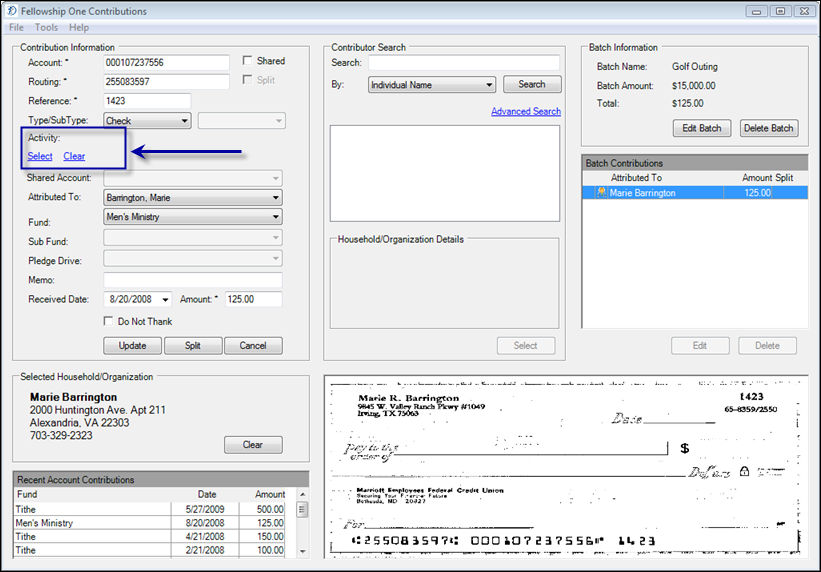
- Click Select in the Activity field. The Choose an Activity dialog box appears.
- Make sure the Start and End date fields contain the date range of the activity you want to apply.
- Select the church wide services option from the Ministry drop-down list.
- Select the worship service activity from the Activity drop-down list.
- Select the service date and time you want to work with from the Activity Time drop-down list.
 Your screen should look like this
Your screen should look like this
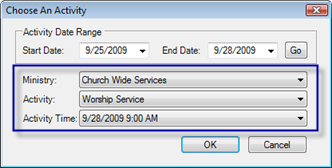
- Click OK. The activity time will display in the Activity field.
Tip! Once you have set the activity time, it will remain set until you click the Clear button. Don't forget to change service times when you are working on a new batch!
Add a service time to a contribution manually through Fellowship One
If you are not using the check scanning application, you can still apply a service time to your contributions.
To apply a service time to contributions:
- Click Giving > Contributions > Enter Contributions. The Add/Edit Contribution form appears.
- Enter all details about the contribution and select the contributor.
 Your screen should look like this
Your screen should look like this
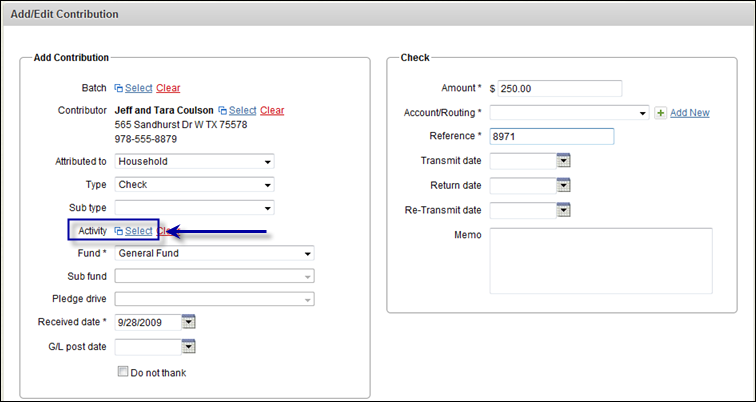
- Click Select in the Activity field. The
- Make sure the Start and End date fields contain the date range of the activity you want to apply.
- Select the church wide services ministry from the Ministry drop-down list.
- Select the worship service activity from the Activity drop-down list.
- Select the date/time of the worship service you want to work with from the Activity time drop-down list.
 Your screen should look like this
Your screen should look like this
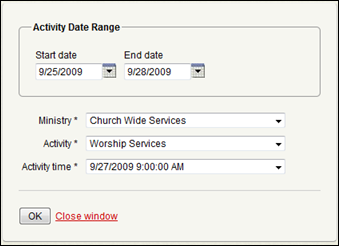
- Click OK. The selected activity and time appear in the Activity field. Continue adding the contribution as normal.
Tip! Once you have added the activity, it will stay in the Activity field until you click Clear or navigate away from the Add/Edit Contribution page. Remember to change the activity time when you are working on a new batch!
Go to next step
![]() Your screen should look like this
Your screen should look like this![]() Your screen should look like this
Your screen should look like this![]() Your screen should look like this
Your screen should look like this![]() Your screen should look like this
Your screen should look like this![]() Your screen should look like this
Your screen should look like this![]() Your screen should look like this
Your screen should look like this